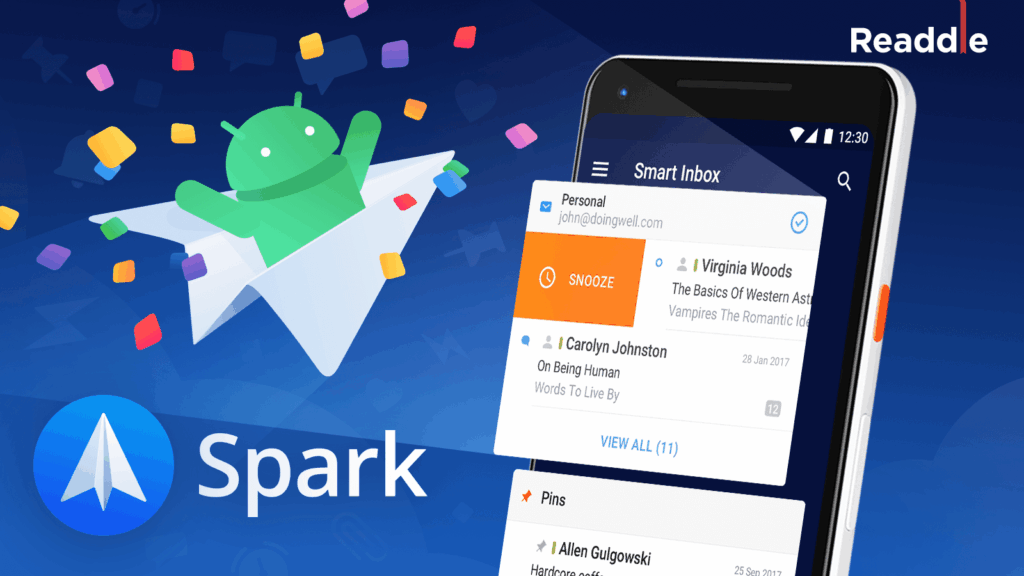
Spark App Not Working? Troubleshooting Guide for Common Issues
The Spark app, a popular email client by Readdle, aims to streamline your inbox and boost productivity. However, like any software, it can occasionally encounter issues. If you’re experiencing the frustration of your Spark app not working, don’t panic. This comprehensive guide will walk you through common problems and provide effective solutions to get you back on track.
Understanding Why Your Spark App Might Be Failing
Before diving into specific troubleshooting steps, it’s helpful to understand the potential reasons behind a malfunctioning Spark app. These can range from simple connectivity problems to more complex software bugs. Here’s a breakdown of common culprits:
- Internet Connectivity Issues: A stable internet connection is crucial for Spark to sync emails and function correctly.
- Outdated App Version: Using an old version of Spark can lead to compatibility issues and bugs that have been fixed in newer releases.
- Account Synchronization Problems: Issues with your email account settings or server connections can prevent Spark from accessing your emails.
- Software Conflicts: Other apps or processes on your device might be interfering with Spark’s operation.
- Cache and Data Corruption: Over time, accumulated cache and data can become corrupted, leading to app instability.
- Server-Side Issues: Occasionally, the problem might lie with the email provider’s servers, causing temporary disruptions.
Troubleshooting Steps to Fix a Non-Functional Spark App
Now that we’ve identified potential causes, let’s explore practical troubleshooting steps to resolve the issue. Follow these steps in order, testing the app after each one to see if the problem is resolved.
Check Your Internet Connection
The first and simplest step is to ensure you have a stable internet connection. Try the following:
- Verify your Wi-Fi connection: Make sure you’re connected to a reliable Wi-Fi network. Try disconnecting and reconnecting.
- Test your internet speed: Use a speed test website or app to check your internet speed. Ensure it meets the minimum requirements for email syncing.
- Try a different network: If possible, switch to a different Wi-Fi network or use cellular data to see if the problem persists.
- Restart your modem and router: A simple restart can often resolve connectivity issues.
Update the Spark App
Using the latest version of Spark is essential for optimal performance and bug fixes. Here’s how to update the app:
- iOS (iPhone/iPad): Open the App Store, search for “Spark Mail,” and tap “Update” if an update is available.
- Android: Open the Google Play Store, search for “Spark Mail,” and tap “Update” if an update is available.
- macOS: Open the Mac App Store, go to the “Updates” tab, and install any available updates for Spark.
After updating, restart the app and check if the Spark app not working issue is resolved.
Restart Your Device
A simple device restart can often clear temporary glitches and resolve software conflicts. Here’s how to restart your device:
- iOS (iPhone/iPad): Press and hold the power button (or the power button and volume up/down button on newer iPhones) until the power-off slider appears. Slide to power off, then press and hold the power button again to turn the device back on.
- Android: Press and hold the power button until the power options appear. Tap “Restart” or “Reboot.”
- macOS: Click the Apple menu in the top-left corner of the screen and select “Restart.”
Check Your Email Account Settings
Incorrect email account settings can prevent Spark from syncing your emails. Verify your settings as follows:
- Open Spark’s settings: Go to Spark’s settings menu (usually found in the app’s menu or preferences).
- Review your account settings: Check the incoming and outgoing server settings, including the server addresses, port numbers, and security protocols (SSL/TLS).
- Compare with your email provider’s settings: Refer to your email provider’s website or help documentation for the correct settings. Common providers include Gmail, Outlook, Yahoo Mail, and iCloud Mail.
- Re-enter your password: Sometimes, a password change can cause synchronization issues. Try re-entering your password.
If you’re unsure about the correct settings, try removing and re-adding your email account to Spark. This will force the app to reconfigure the settings.
Clear Spark’s Cache and Data
Clearing the cache and data can remove corrupted files that might be causing the Spark app not working problem. Note that clearing data might remove some of your Spark settings, so you may need to reconfigure the app afterward.
- iOS (iPhone/iPad): iOS does not directly allow clearing app cache. You would need to uninstall and reinstall the Spark app.
- Android: Go to your device’s settings, then “Apps” or “Application Manager.” Find Spark in the list of apps, tap on it, and then tap “Storage.” You should see options to clear cache and clear data. Tap both options.
- macOS: Close Spark completely. Open Finder, press Command+Shift+G, and enter `~/Library/Caches`. Find the folder named `com.readdle.SparkDesktop`, and move it to the trash. Also, in Finder, go to `~/Library/Application Support` and move the `Spark` folder to the trash. Empty the trash.
Disable VPN or Proxy Servers
VPNs and proxy servers can sometimes interfere with Spark’s ability to connect to email servers. Try disabling your VPN or proxy server temporarily to see if it resolves the issue.
- iOS (iPhone/iPad): Go to Settings > General > VPN and toggle the VPN connection off. For proxies, go to Settings > Wi-Fi, tap on your Wi-Fi network, and scroll down to HTTP Proxy to configure or disable it.
- Android: Go to Settings > Connections > More connection settings > VPN and toggle the VPN connection off. Proxy settings are typically found in the Wi-Fi settings as well.
- macOS: Go to System Preferences > Network, select your network connection, and click “Advanced.” Go to the “Proxies” tab and uncheck any configured proxies.
Check for Server-Side Issues
Occasionally, the problem might not be with Spark itself, but with your email provider’s servers. Check your email provider’s website or social media channels for any announcements about server outages or maintenance. You can also use online services like DownDetector to see if others are reporting issues with your email provider.
Reinstall the Spark App
If none of the above steps work, try uninstalling and reinstalling the Spark app. This will ensure you have a fresh installation of the app and can resolve any underlying software issues.
- iOS (iPhone/iPad): Press and hold the Spark app icon on your home screen until it starts jiggling. Tap the “X” icon to delete the app. Then, go to the App Store and reinstall Spark.
- Android: Go to your device’s settings, then “Apps” or “Application Manager.” Find Spark in the list of apps, tap on it, and then tap “Uninstall.” Then, go to the Google Play Store and reinstall Spark.
- macOS: Drag the Spark app icon from the Applications folder to the Trash. Then, go to the Mac App Store and reinstall Spark.
Contact Spark Support
If you’ve tried all the troubleshooting steps and your Spark app not working problem persists, it’s time to contact Spark support. They can provide more specific assistance based on your device and account setup. You can find their contact information on the Readdle website.
Preventing Future Issues with Spark
While troubleshooting is essential, preventing issues in the first place is even better. Here are some tips to keep your Spark app running smoothly:
- Keep the app updated: Regularly update Spark to the latest version to benefit from bug fixes and performance improvements.
- Maintain a stable internet connection: Ensure you have a reliable internet connection when using Spark.
- Avoid excessive cache accumulation: Periodically clear Spark’s cache to prevent performance issues.
- Monitor your email account storage: Ensure your email account has sufficient storage space. A full inbox can sometimes cause synchronization problems.
- Be mindful of conflicting apps: If you experience issues after installing a new app, try uninstalling it to see if it resolves the problem.
By following these troubleshooting steps and preventive measures, you can minimize the chances of encountering issues with your Spark app and enjoy a seamless email experience. Remember to systematically work through the solutions, testing the app after each step, to pinpoint the root cause of the problem. The Spark app not working can be frustrating, but with a little patience and these helpful tips, you’ll be back to managing your inbox effectively in no time. If you are still facing issues, consider checking the [See also: Spark App Common Errors] and [See also: Spark App Alternatives] to explore further solutions or alternatives.
